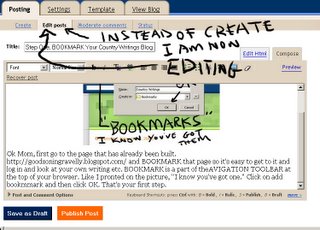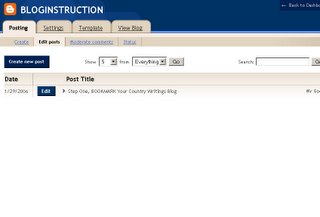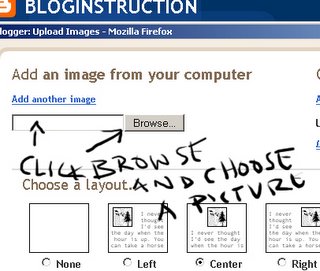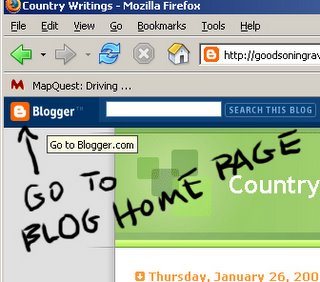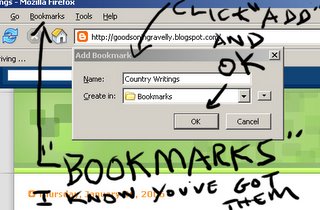Go To The Bottom of the page to Start. Work your way up.You're Giving me White Hair. This is easier than you're making it.
Mom, start at the bottom of the page. The steps are in order from the bottom up.Click on any of these pictures to make them larger. So you can see and read them and understand and recognise the pages that I grabbed. I like my white hair. My scalp is still a little pink from the bleach. If it wasn't so much darn trouble , I'd keep it like this.